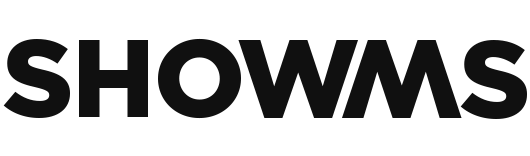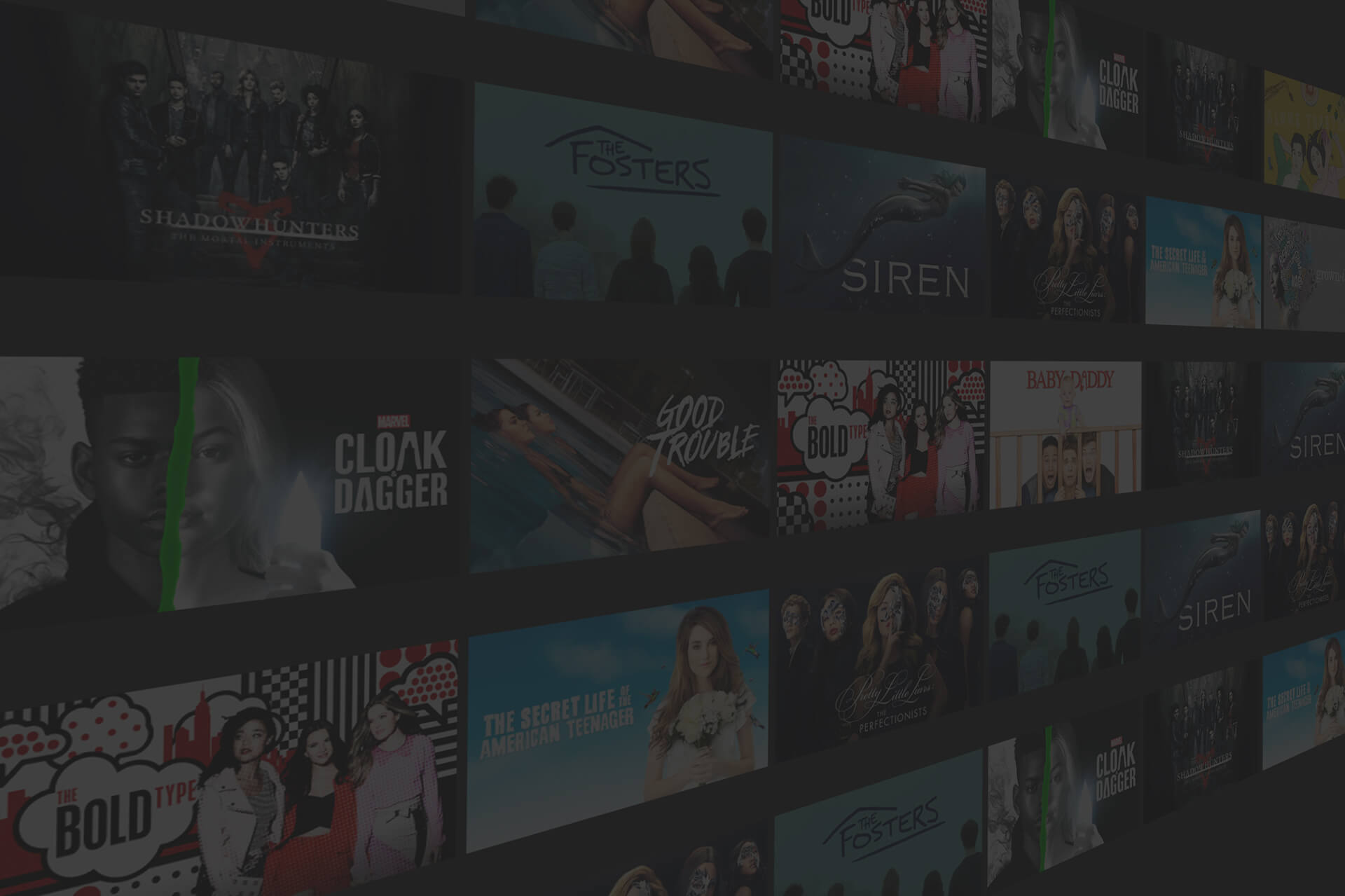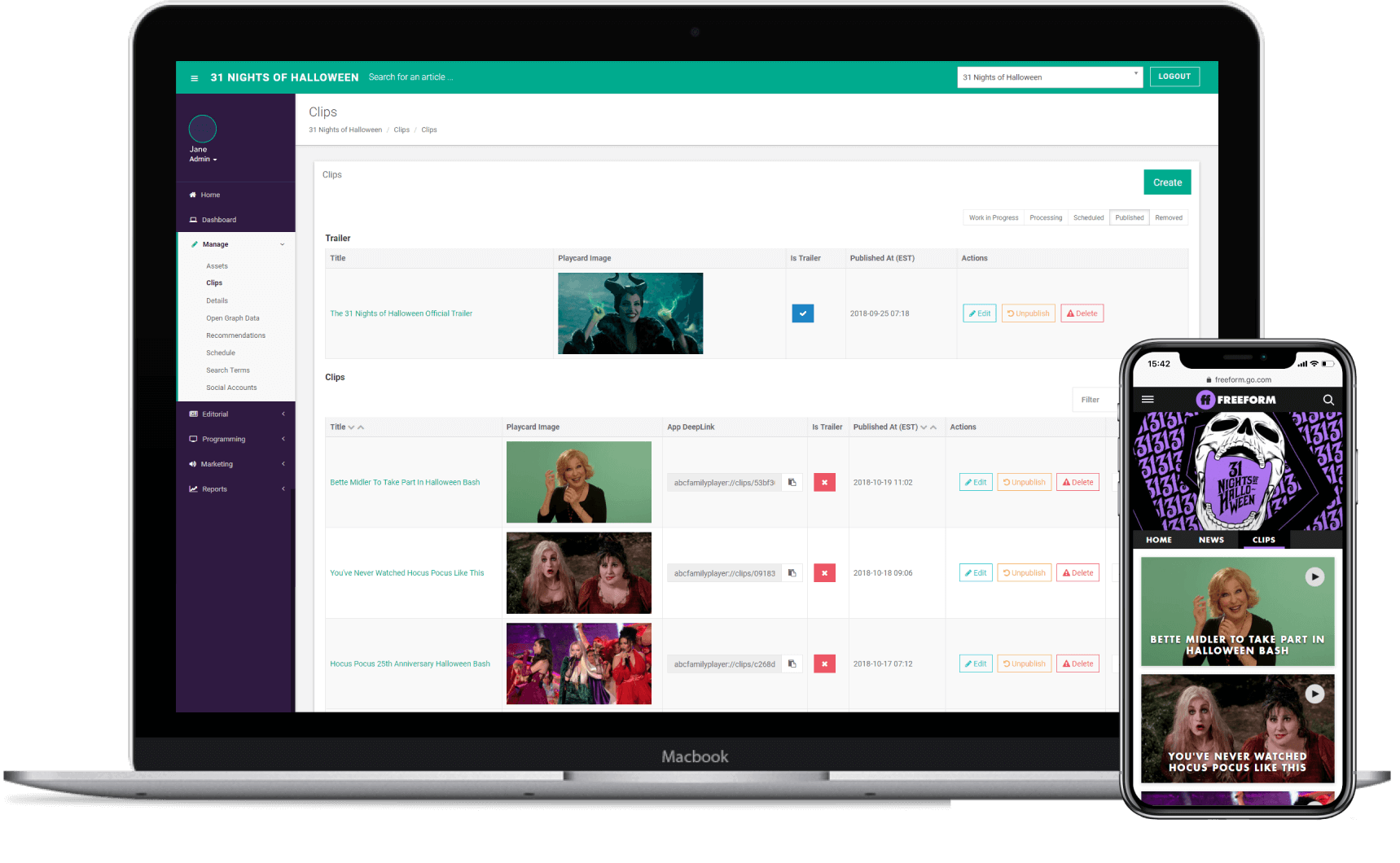Each section houses a Clips area, where promos, sneak peeks and any other short-form video lives. In addition, a section trailer (when available) can be added. When a new clip is published, an app deeplink is created so that it can be directly linked to e.g. in a push notification.
Editing VPPO Clips
It hasn't happened very often, but clips may be added via the VPPO feed. The primary use case for this has been when Freeform experimented with having a talk show, where there was an anticipation that short form edited from the show could be an important part of the overall proposition. When ingested via VPPO the following elements are set but can be overridden if required:
- Title
- Description
- Rating
- Thumbnail Image
- OG Image
Optionally, the following settings can be added via the CMS:
- Tags
- Closed Captions
- An associated episode
- Whether the clip is the section trailer
- Playcard Image
Adding Clips Manually
Clips can also be uploaded manually to the platfom. The following details are required to set up a clip:
- Title
- Description
- Thumbnail Image
- Playcard Image
- OG Image
Optionally, the following details can be added:
- Closed Captions
- Rating
- Tags
- An associated episode
- Whether the clip is the section trailer
When uploaded, the Clip is entered into a publishing workflow described below.
Section Trailers
Trailers can be added to section and are linked to from the section's homepage. Trailers may be incorporated via the feed or manually uploaded, and any clip can be set as the section trailer by selecting the "Is Trailer" option.
Clips Workflow
When uploading a clip via ShowMS, it goes through a number of states before being published on the platform:
- Work In Progress - while the clip is being prepared, a draft version will appear in this state. This allows digital programmers to prepare details and meta-data in advance.
- Processing - once a video file is uploaded the clip changes state to processing while the video file is put through the ShowMS Media Pipeline. This is powered by Azure Media Services and includes re-encoding the uploaded video file into a number of different formats and bitrates for consumption across the Freeform Platform, as well a generating thumbnails and play-cards automatically.
- Scheduled - a publish date and time can be set for clips. Alternatively, clips can be set to go live when an episode arrives on the platform. If either of these scheduling options are set then the clip will be in the Scheduled state.
- Published - for clips that are currently live on the platform.
- Removed - for clips that no longer appear on the platform, either due to manual deletion or for VPPO clips that no longer appear in the feed.